Auto Topups
Auto Topups is a user-focused feature designed to ensure uninterrupted service by automatically maintaining sufficient account balance. This system monitors your balance and automatically adds credits when it falls below your specified threshold.
Auto Topups is a user-focused feature designed to ensure uninterrupted service by automatically maintaining sufficient account balance. This system monitors your balance and automatically adds credits when it falls below your specified threshold.
Overview
When using Hyperbolic's services, maintaining a sufficient account balance is essential to prevent service interruptions. Auto Topups automatically replenishes your account balance when it falls below a predefined threshold, ensuring your workloads continue running without manual intervention. The system checks your balance hourly and initiates a topup when needed, providing seamless balance management.
Benefits
- Prevent Service Interruptions: Avoid unexpected termination of instances or API requests due to insufficient funds
- Simplify Balance Management: Reduce manual monitoring of your account balance
- Streamline Operations: Focus on your work instead of managing payments
- Flexible Configuration: Set your preferred threshold and topup amount based on your usage patterns
Prerequisites
Before setting up Auto Topups, ensure you have:
- A Hyperbolic account
- A valid payment method added to your account through Stripe
Setting Up Auto Topups
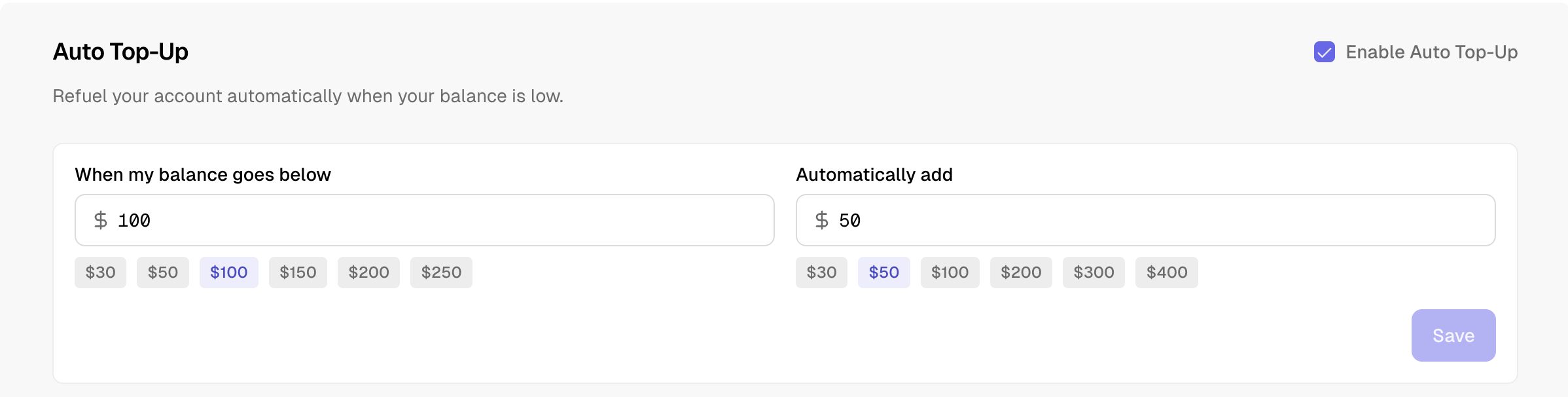
Follow these steps to configure Auto Topups for your account:
- Log in to the Hyperbolic AI Dashboard
- Navigate to the Billing section in the dashboard
- Find the Auto Topups section
- Click on Enable Auto Top-Up on the upper right
- Set your preferred options:
- Balance Threshold: The minimum balance that will trigger an automatic topup (minimum $30)
- Topup Amount: The amount to add to your account when the threshold is reached (minimum $30)
- Payment Method: Select your preferred payment method (must be configured through Stripe)
- Click Save to enable Auto Topups
Managing Auto Topups
You can modify your Auto Topups settings at any time:
- Navigate to Billing > Auto Topups in the dashboard
- Update your threshold, topup amount, or payment method
- Click Save to apply changes
To disable Auto Topups:
- Navigate to Billing > Auto Topups
- Toggle the Enable Auto Top-ups checkbox off
- Click Save
Notifications
When Auto Topups is enabled, you'll receive email notifications for:
- Successful setup of automatic topups
- Deletion of automatic topups
- Successful auto topup payments
- Failed payment attempts
- Changes to your Auto Topups configuration
Troubleshooting
If you encounter issues with Auto Topups:
- Failed Payments: Verify your payment method is valid and has sufficient funds
- Missing Notifications: Check your spam folder and ensure notifications are enabled in your account settings
- Configuration Issues: Contact [email protected] for assistance
FAQ
Q: Is there a minimum or maximum threshold I can set?
A: The minimum threshold you can set is $30. You can set any threshold value above this minimum that works for your usage patterns. We recommend setting it high enough to cover your typical usage between topups.
Q: How frequently can topups occur?
A: Topups are processed on an hourly basis. Once your balance falls below the threshold, the system will check hourly and process a topup when needed.
Q: Will I be charged any fees for using Auto Topups?
A: No, there are no additional fees for using the Auto Topups feature.
Q: Can I use multiple payment methods for Auto Topups?
A: Currently, you can select only one preferred payment method for Auto Topups.
Q: Will the Auto Topups feature work if I have active instances but insufficient balance?
A: Yes, the system will automatically add funds to your account based on your configuration, helping to prevent instance termination due to insufficient balance.
Updated about 2 months ago