VS Code Extension
Manage GPU instances from Hyperbolic directly within your VS Code or Cursor. Create instances, connect via SSH, run Jupyter Notebook servers, and serve large language models with vLLM seamlessly.
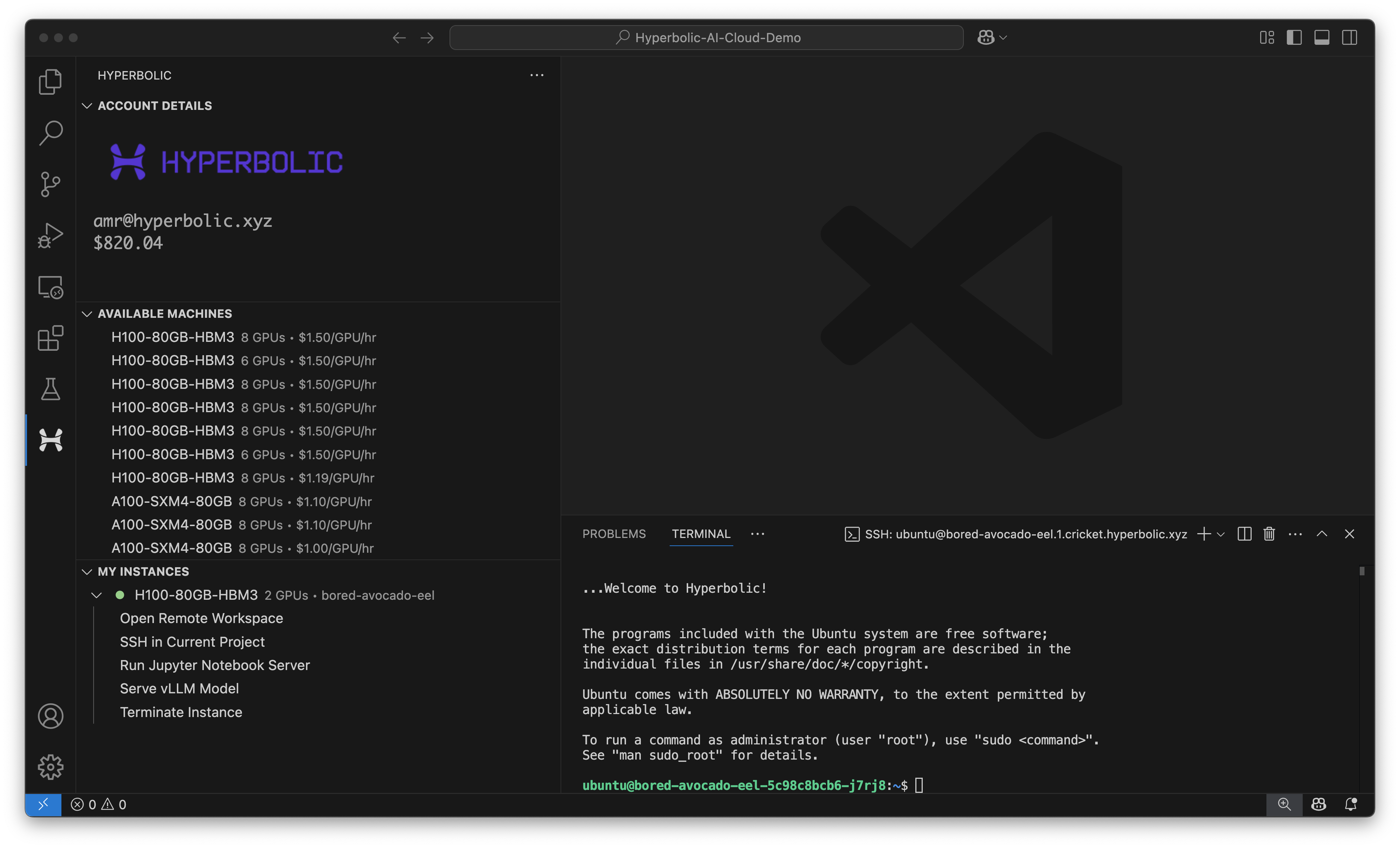
Imagine never leaving your codebase to spin up an H100
You’re knee-deep in code, racing to tweak that model architecture, refactor a data loader, or test a new loss function. The last thing you want is to Alt-Tab into a cloud console, wrestle with networking settings, and SSH into a fresh VM—only to lose your train of thought.
Now imagine this instead: with a single click, you rent an H100 or A100 instance from inside VS Code / Cursor, then instantly SSH in, launch a Jupyter notebook, or spin up a vLLM endpoint. No juggling browser tabs, no manual tunnels, no context switches—just pure, uninterrupted development.
- Stay in the Flow - Keep your focus on code. Provision powerful GPUs without leaving your workspace.
- One-Click Everything - Rent, connect, run Jupyter, and serve large language models—all from a unified sidebar.
- Speed Up Iterations - Launch an H100 in under 60 seconds, then immediately run that training loop or inference benchmark.
Picture yourself racing through experiments—dropping into an interactive notebook with GPU acceleration, watching !nvidia-smi confirm your H100 is live, and iterating on your next breakthrough without missing a beat. That’s the Hyperbolic AI Cloud promise: powerful compute at your fingertips, right where you code.
Ready to supercharge your workflow? Crawl over to the extension marketplace, install Hyperbolic AI Cloud, and bring H100-level speed directly into your codebase.
Setup
Install the Hyperbolic AI Cloud Extension, rent your first GPU, and SSH in
Install directly from the IDE or from the VS Code Marketplace
Prerequisites
Before using this extension, you need to install these required extensions:
-
Jupyter Extension - For running Jupyter notebooks
- Install from VSCode/Cursor marketplace:
ms-toolsai.jupyter
- Install from VSCode/Cursor marketplace:
-
Remote - SSH Extension - For SSH connections to GPU instances
- For VSCode: Install
ms-vscode-remote.remote-ssh - For Cursor: Install
anysphere.remote-ssh
- For VSCode: Install
Extension Configuration
After installing the extension, configure the following settings in VSCode/Cursor:
- Open Command Palette (Ctrl+Shift+P / Cmd+Shift+P)
- Type "Preferences: Open Settings (UI)"
- Search for "hyperbolic"
- Configure your API key, SSH Private Key path, and Huggingface token.
Jupyter Notebook Support
When creating a new instance, you can choose to expose a port for Jupyter. This will automatically configure the instance with a public URL for accessing Jupyter.
The extension handles all the necessary setup, including:
- Automatic installation of Python and pip if needed
- Jupyter Notebook installation and configuration
- Port management and process cleanup
- Secure access via SSH tunnel or public URL
vLLM Model Serving
The extension includes comprehensive support for serving large language models using vLLM:
Features:
- Model Selection: Choose any Hugging Face model compatible with vLLM
- Gated Model Support: Automatic authentication with Hugging Face for gated models
- Custom Tokenizers: Optional tokenizer mode configuration (e.g., "mistral" for Mistral models)
- Setup Options: Choose between live terminal setup (with real-time monitoring) or automated setup
- Public URLs: Automatic public URL generation for easy API access
How to Use vLLM:
- Select an active GPU instance or create a new one with exposed ports
- Run
Hyperbolic: Serve vLLM Modelfrom the Command Palette - Enter the Hugging Face model name (e.g.,
deepseek-ai/DeepSeek-R1-0528) - Configure optional tokenizer mode if needed
- Specify if the model is gated (requires Hugging Face authentication)
- Choose your setup method (live terminal or automated)
- The extension will handle all installation and configuration
Example API Usage:
Once vLLM is running, you can access it via REST API:
# Test the server
curl http://your-instance-url/v1/models
# Generate text
curl http://your-instance-url/v1/completions \
-H "Content-Type: application/json" \
-d '{
"model": "your-model-name",
"prompt": "San Francisco is a",
"max_tokens": 7,
"temperature": 0
}'Security Settings
The extension provides configurable SSH security options:
{
"hyperbolic.sshStrictHostKeyChecking": false
}Important Security Note: By default, SSH strict host key checking is disabled for convenience. This means SSH connections will automatically accept unknown hosts without verification.
To enable strict host key checking for better security:
- Open VSCode/Cursor settings (Cmd+, or Ctrl+,)
- Search for "hyperbolic ssh"
- Enable "SSH Strict Host Key Checking"
Recommendation:
- For development/testing environments: Keep disabled for convenience
- For production or sensitive work: Enable strict host key checking
Requirements
- VSCode 1.85.0 or higher
- A valid Hyperbolic API key
- SSH client installed on your system
- SSH private key configured
- Jupyter Extension installed
- Remote - SSH Extension installed
- Python 3.x (on the remote instance, will be installed automatically if needed)
- Hugging Face account and token (optional, for gated models)
License
Proprietary
Updated about 2 months ago